This article presents installation of new Oracle Enterprise Manager 12C version 12.1.0.4 on Oracle Linux OEL5, OEL6. It can be installed using Oracle 12C Release 1 so it’s up to you weather you use database version 11G Release 2 or 12C Release 1 as your repository.
Read following articles to find out how to install Linux OEL5,6.
Read following articles to find out how to install Oracle Database 11G Release 2
Read following articles to find out how to install Oracle Database 12C Release 1
This installation was done using following software:
- Oracle Virtual Box – 64 bit
- Oracle Enterprise Linux 6 – 64 bit
- Oracle Database 11G Release 2(11.2.0.4) – 64 bit for Linux
- Oracle Oracle Enterprise Manager 12C release 4(12.1.0.4) – 64 bit for Linux
Binaries Oracle Enterprise Manager 12C (12.1.0.4)
em12104_linux64_disk1.zip - enterprise software em12104_linux64_disk2.zip - enterprise software em12104_linux64_disk3.zip - enterprise software
You need at least 5GB of memory for this installation so check your VirtualBox settings before proceeding.
1. First step is to deinstall database control from current database as user oracle. This step is required only for version 11G.
emca -deconfig dbcontrol db -repos drop
you will be asked to enter database SID, port, sys and sysman password
[oracle@oel6 ~]$ emca -deconfig dbcontrol db -repos drop STARTED EMCA at Jun 8, 2014 2:02:03 AM EM Configuration Assistant, Version 11.2.0.3.0 Production Copyright (c) 2003, 2011, Oracle. All rights reserved. Enter the following information: Database SID: ORA11G Listener port number: 1521 Password for SYS user: Password for SYSMAN user: ---------------------------------------------------------------------- WARNING : While repository is dropped the database will be put in quiesce mode. ---------------------------------------------------------------------- Do you wish to continue? [yes(Y)/no(N)]: y Jun 8, 2014 2:02:32 AM oracle.sysman.emcp.EMConfig perform ... Jun 8, 2014 2:05:09 AM oracle.sysman.emcp.EMReposConfig invoke INFO: Repository successfully dropped Enterprise Manager configuration completed successfully FINISHED EMCA at Jun 8, 2014 2:05:13 AM
2. Install extra software as root. Rest you should have from OS installation. You can always download missing packages during installation.
extra libraries for OEL6
yum install glibc-devel.i686
extra libraries for OEL5
yum install glibc-devel.i686 yum install setarch -y yum install rng-utils -y
3. Make sure the shared memory filesystem is big enough for Automatic Memory Manager (3GB for database + 500M for other applications) to work. This part must be executed as root.
Add following line to “/etc/fstab” file
tmpfs /dev/shm tmpfs defaults,size=3584m 0 0
Resize /dev/shm size online
mount -o remount,size=3584M /dev/shm
Edit the “/etc/security/limits.conf” file and change set nofile to at least 4096.
oracle soft nofile 4096
You have to REBOOT machine after this change
4. Change initialization parameters for minimum database settings. Do all following commands as user oracle.
sqlplus / AS SYSDBA alter system set processes=300 SCOPE=SPFILE; alter system set memory_max_target=3G SCOPE=SPFILE; alter system set memory_target=3G SCOPE=SPFILE; alter system set shared_pool_size=300M SCOPE=SPFILE; alter system set session_cached_cursors=100 SCOPE=SPFILE; alter system set sga_max_size=0G SCOPE=SPFILE; alter system set sga_target=0G SCOPE=SPFILE; alter system set pga_aggregate_target=0G SCOPE=SPFILE; --restart oracle instance. STARTUP FORCE
5. Create directories for Enterprise Manager and Agent as user oracle
mkdir /ora01/app/oracle/em mkdir /ora01/app/oracle/em_agent
6. Start installation as user oracle, remember to run command xhost+ as root.
xhost + access control disabled, clients can connect from any host
mkdir install unzip -d install em12104_linux64_disk1.zip unzip -d install em12104_linux64_disk1.zip unzip -d install em12104_linux64_disk1.zip cd install ./runInstaller
7.If you don’t want to get email after installation just uncheck “I wish to receive security updates via My Oracle Support” and click “Next” button
8. You should get following warning message just ignore it and click “Yes” button
9. Just check “Skip” option to ignore downloading latest patches and click “Next” button
10. You should see that prerequisite checks are started. If all is fine click “Next” button. If you see errors you need to correct them by reading installation logs.
11. I just select simple installation method and click “Next” button
12. You need to specify directory where you want to install Enterprise Manager software and host name. When it’s done click “Next” button.
13. On this page you need to specify Administration password.The password can be changed later for each components of EM12C. Additional you need to specify details about your database where repository of EM12C will be installed plus password for user SYS. Uncheck checkbox “Configure Oracle Software Library” – warning is displayed. This option is used only when you are planing to install many OMS. When it’s done click “Next” button.
14. You can see such error so ignore it and click “Yes” button. Installer will fix it automatically.
15. In case you get following screen with warning you can ignore it or make appropriate suggestions. In my case my installation is very small so I can ignore it. Just click “OK” button to proceed.
16. You should see following screen with summary just before installation. You can read here some interesting informations like: space required by installation, installation directories etc. Just click “Install” button.
17. It can take a lot of time to install all required components. Just run some funny movie :), relax and wait.
18. As last step you need to run following script as user root. When the script is finished click “OK” button.
19. You should see installation report with details URL addresses for your EM12C.
Enterprise Manager Cloud Control URL: https://oel6.dbaora.com:7802/em
Admin Server URL: https://oel6.dbaora.com:7102/console
20. Just enter URL for EM12C cloud control https://oel6.dbaora.com:7802/em and login as user sysman. Password for the user was specified in pt. 13.
21. You can specify your preferences regarding fonts and contrast on next page. Just click “Save and Continue” button. You should see next screen – just press “I Accept” button to accept “License Agreement”.
22. You should see invitation screen where you can choose your preferred home page. I’m DBA so I click “Databases” for Databases.
23. As last step I add new entry to .bash_profile of user oracle for EM12C software and new aliases to quickly navigate between binaries of EM and database. Installation is complete.
export ORACLE_OMS=$ORACLE_BASE/em export ORACLE_OMS_AGENT=$ORACLE_BASE/em_agent alias cdo='cd $ORACLE_OMS' alias cdoa='cd $ORACLE_OMS_AGENT'
[oracle@oel6 ~]$ envo ORACLE_BASE=/ora01/app/oracle ORACLE_HOME=/ora01/app/oracle/product/11.2.0/db_1 ORACLE_HOSTNAME=oel6.dbaora.com ORACLE_OMS_AGENT=/ora01/app/oracle/em_agent ORACLE_OMS=/ora01/app/oracle/em/oms ORACLE_SID=ORA11G ORACLE_UNQNAME=ORA11G
[oracle@oel6 ~]$ alias | grep ORACLE alias cdo='cd $ORACLE_OMS' alias cdoa='cd $ORACLE_OMS_AGENT' alias cdob='cd $ORACLE_BASE' alias cdoh='cd $ORACLE_HOME' alias envo='env | grep ORACLE | sort' alias tns='cd $ORACLE_HOME/network/admin'
24. Quick commands for EM12C – all as user oracle
--start all $ORACLE_HOME/bin/dbstart $ORACLE_HOME $ORACLE_OMS/bin/emctl start oms $ORACLE_OMS_AGENT/bin/emctl start agent
# Stop everything $ORACLE_OMS/bin/emctl stop oms -all $ORACLE_OMS_AGENT/bin/emctl stop agent $ORACLE_HOME/bin/dbshut $ORACLE_HOME
25. It’s time add some new targets to monitor in EM12C. If you click in top left menu Targets->Databases you won’t see any database on the screen.It could be surprise for you because we have ORA11G.dbaora.com on our host oel6.dbaora.com.
To add this database click top right menu Setup->Add Target->Add Tragets Manually. Then select “Add Targets Using Guided Process (Also Adds Related Targets)” and select from list “Oracle Database, Listener and Automatic storage Management” then click button “Add Using Guided Process”.
26. Now you need to enter host where your database is installed. In my case it’s oel6.dbaora.com. Remember agent EM12C must be installed on the host to discover the database !!!. In my case it was installed during installation of EM12C. Then click “Continue” button.
26. As you can see new 2 targets are discovered on oel6.dbaora.com by agent EM12C:
database:ORA11G.dbaora.com listener: LISTENER_oel6.dbaora.com
Now you need to configure communication between targets and EM12C. To do this just click on “Configure” for database.
27.You need to enter password for user DBSNMP to establish communication between database and EM12C. If you don’t know password for user DBSNMP you can always change it via sqlplus. There is possibility to test connection by clicking “Test Connection”.
28. Just click “OK” button. Then “Save” button. You should be back to main screen so click “Next” button to go to step 3.
29. Now when connection is established and verified save your new targets by clicking “Save” button.
30. Summary screen new targets saved. Click “Close” button.
31. After selecting Targets->Databases you should see list of your databases. Just click on ORA11G.dbaora.com entry now you should see details about your database.
Have a fun 🙂
Tomasz


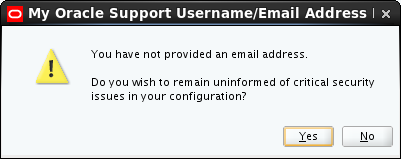
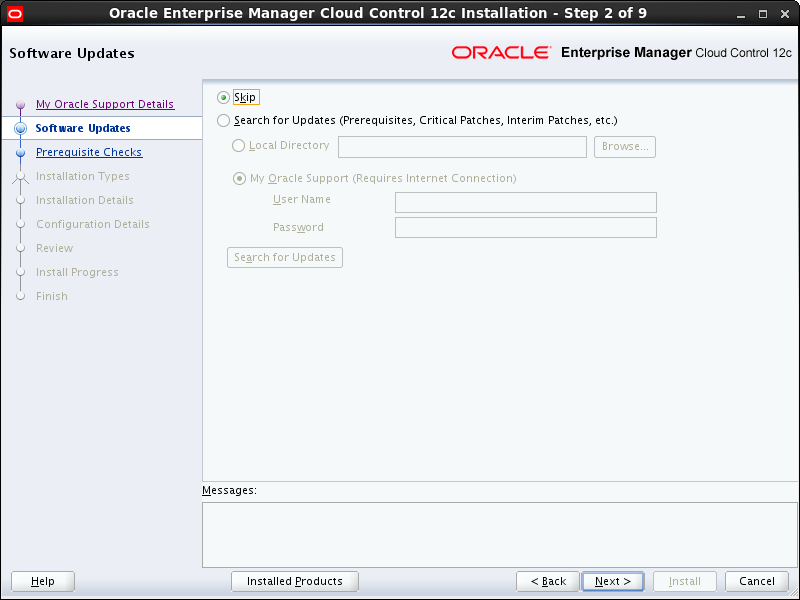
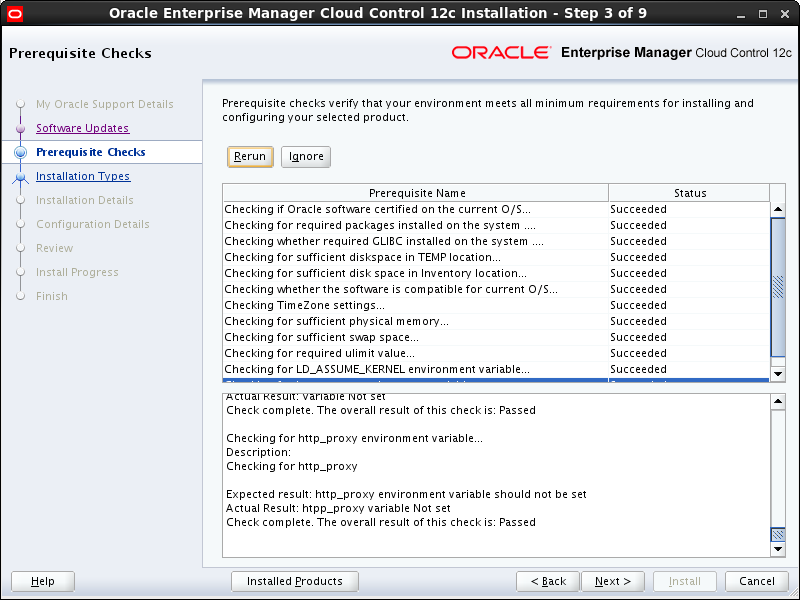

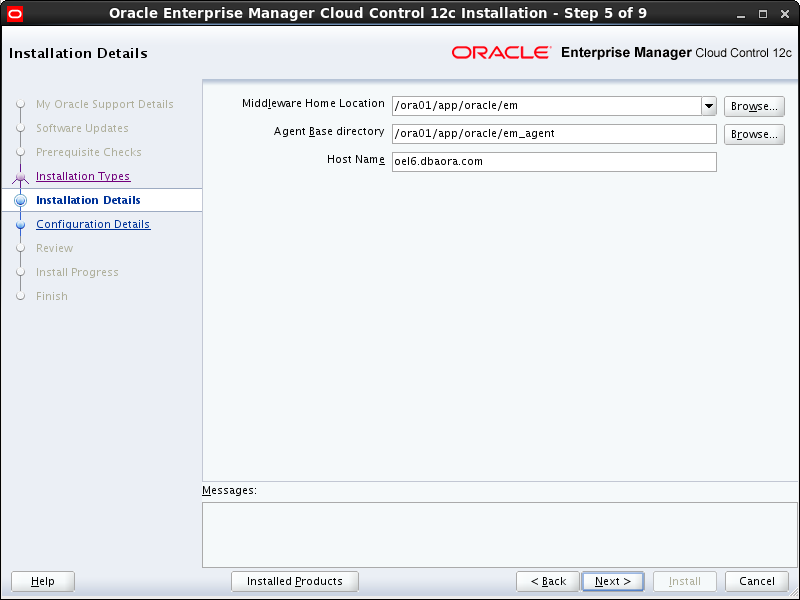

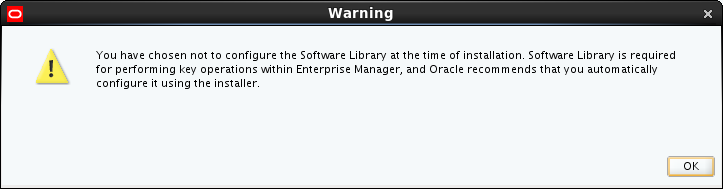











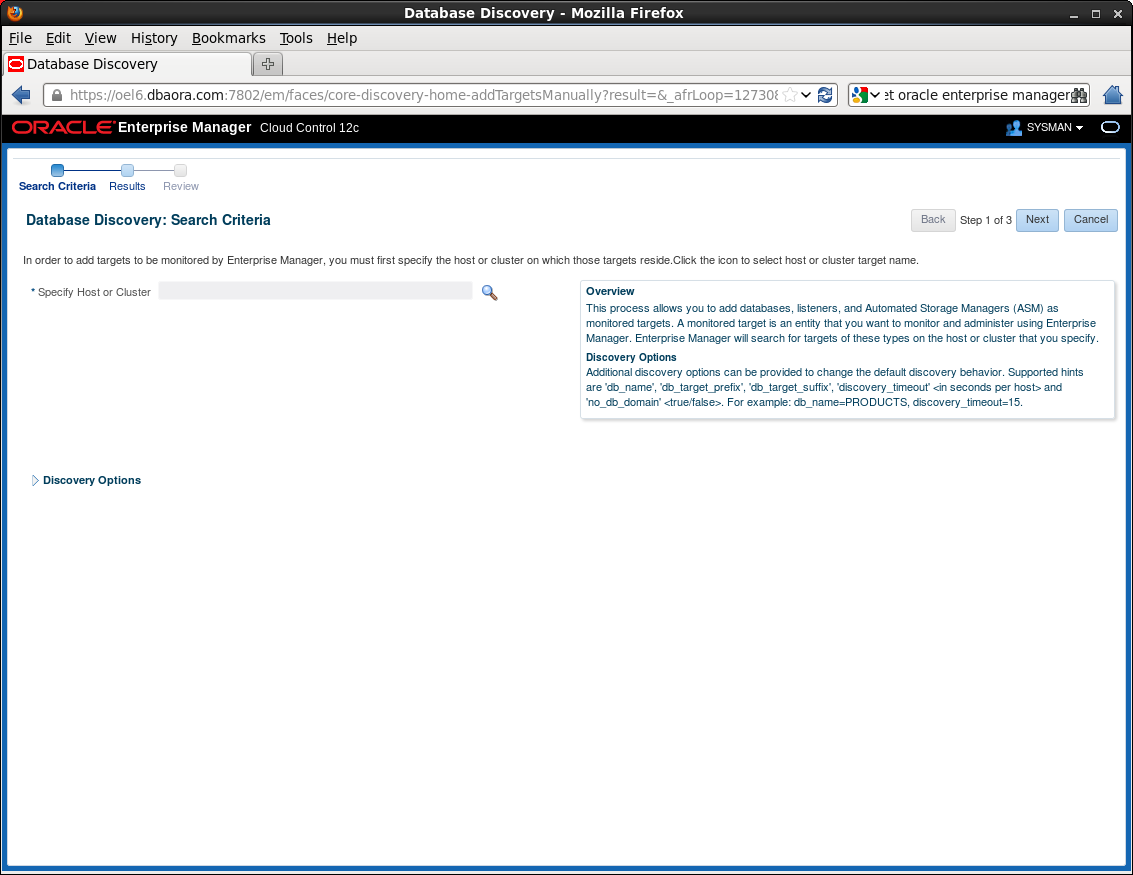




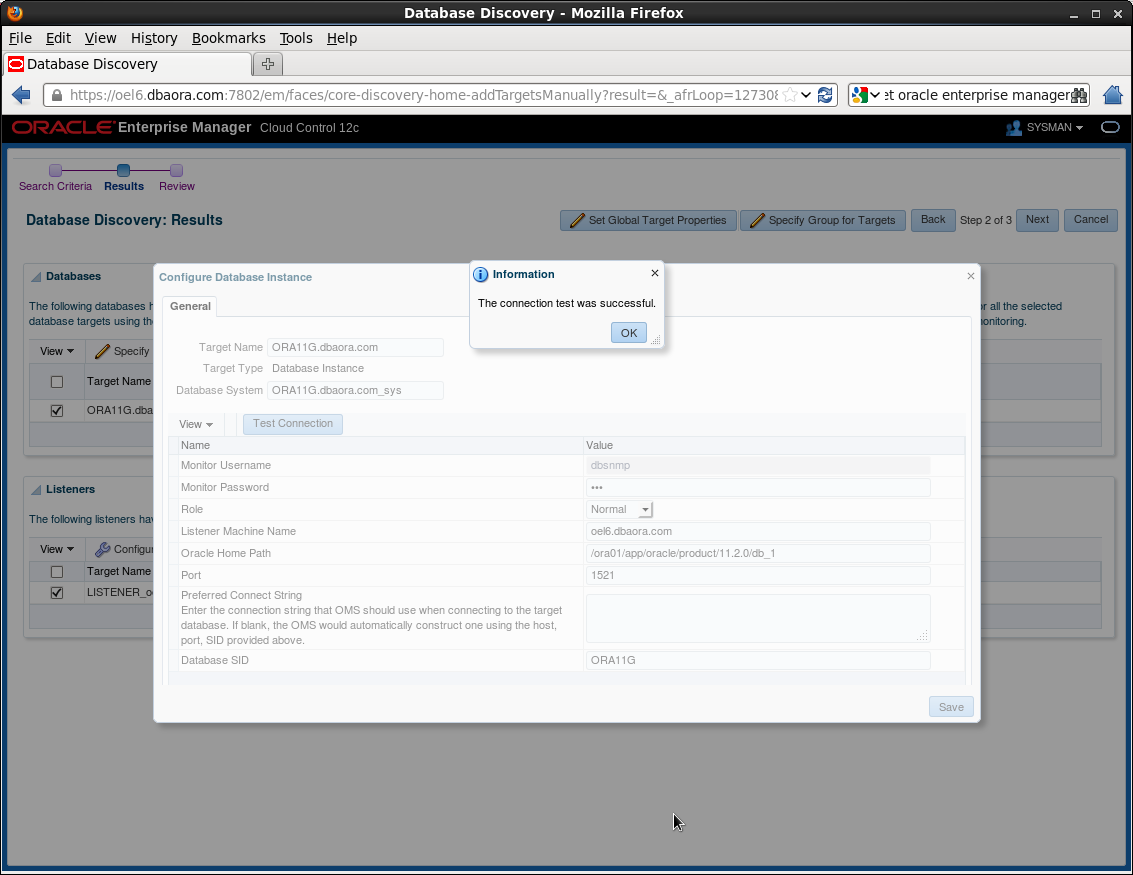




Very good post, one query, can i use Oracle Database 12c Release 1 (12.1.0.1.0) database for Oracle Enterprise Manager Cloud Control 12c Release 4 (12.1.0.4)?
Regards,
Sidharth M.
I think it should work 🙂
Hi Team
Very very good article. I have implemented the 12c Cloud control in my environment with 11gr2 database.
Now i want to add two nodes production database for monitoring by the cloud control. Can suggest how i can install the agents on those servers..Database version is the same as i used for repository..11.2.0.4..
Regards
Deshraj Tripathi
It’s described here in details
http://docs.oracle.com/cd/E24628_01/install.121/e22624/install_agent.htm#EMBSC182
Regards
Tomasz
VERY VERY VERY Good article.
I followed step by step article and I have a perfect installation . Thank you very much.